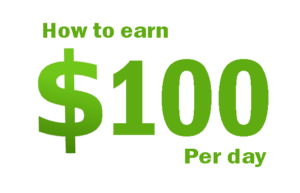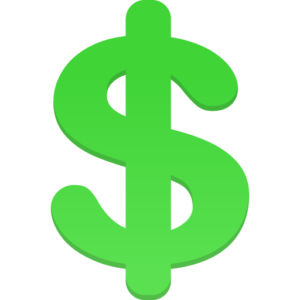[GUIDE] How to mine Etherium Earn 100$ Daily 2018

I am going to tell you how to mine Etherium Earn 100$ Daily. This might and will eat up your GPU and this will result in higher electrical bills. Make sure that what ever computer or rig that you are using has proper cooling and a proper power supply that can handle high long term loads. I have not coded the miner that I use in this guide nor have I got anything to do with the pool. But You can mine Etherium Earn 100$ Daily.
Requirements:
– ETH wallet
– GPU with 3Gb VRAM (or more) this is based on the size of the dag file
– Miner software
– Stable internet connection
Notes:
– Make sure that you have the latest drivers.
– This does not work on any Intel HD graphicscards, this is for AMD/nVidia only.
– From what I have found an old AMD R9 390 is a better miner than a brand new GTX 1080
Step 1 – Get an Etherium wallet
Personally I have my ETH wallet in my phone and for that I use an app called “Jaxx”. It’s available on both Android and iOS so it’s easy n fast to get n setup. If you don’t have a wallet yet then this is where you need to start.
Jaxx
Step 2 – Get the miner
For this we’ll be using Claymore’s Dual Miner. with it you can mine two different cryptos at the same time however I won’t be going in to any sorts of details on the 2nd alternative crypto miner since it wasn’t profitable for me I doubt that it’ll be for you. Anyhow, here’s what you need.
Claymore’s Dual Miner – download (github)
(if you are unsure of what and how to download then you can always grab the one that I use from my OneDrive
Read Also.
How To Begin Mining Crypto Bitcoin on Laptop Fresh Method
Step 3 – Fix the settings
- Once you have downloaded and extracted the miner (anywhere, I have it under C:\eth\) you’ll need to edit one file – START_ETH_MINER.bat.
- Just open the file in notepad and remember to save it once you have done the following changes.
- add your wallet.
- give the miner a name.
- use the pool closest to you, the list below is what was available as of writing this.Pools (source):
- North America (East): us1.ethermine.org:4444 or us1.ethermine.org:14444
- North America (West): us2.ethermine.org:4444 or us2.ethermine.org:14444
- Europe (France): eu1.ethermine.org:4444 or eu1.ethermine.org:14444
- Asia: asia1.ethermine.org:4444 or asia1.ethermine.org:14444
If you download the miner from my OneDrive and don’t change these settings you will be mining for me!
Step 4 – Mine that Etherium
- To mine all you need to do is double-click on START_ETH_MINER.bat and keep the miner up window open. If you close the window then you close the miner too. That’s it, really.
You can follow your mining progress here (link to my miners as an example): https://www.ethermine.org/miners/e202b87…60110614ec (change the url so that it has your wallet there without the two first letters, in my case that was “0x”).If you have several computers or rigs that you want to mine on then you can simply just do this all over again however you don’t need to make any more wallets. For each mining computer/rig that you use you should set a different name.Tips: - If you mine on your main computer then you’ll want to change the windows settings so that all visual effects are disabled and lower the resolution as low as it goes.
- Change the power settings so that windows doesn’t go in to sleep or anything other like that. Also change the power settings to that the HDD’s never turn off.
- Create a shortcut to start_eth.bat and place that shortcut here: C:\ProgramData\Microsoft\Windows\Start Menu\Programs\StartUp (from here on out the miner will start at the same time as the computer starts logs in to windows